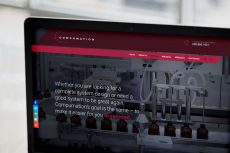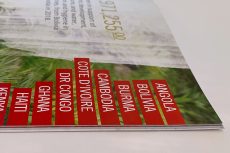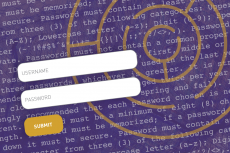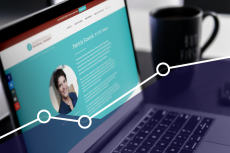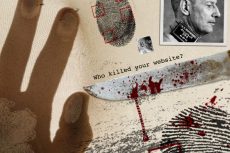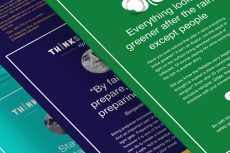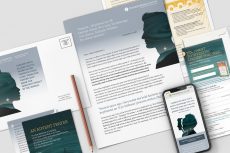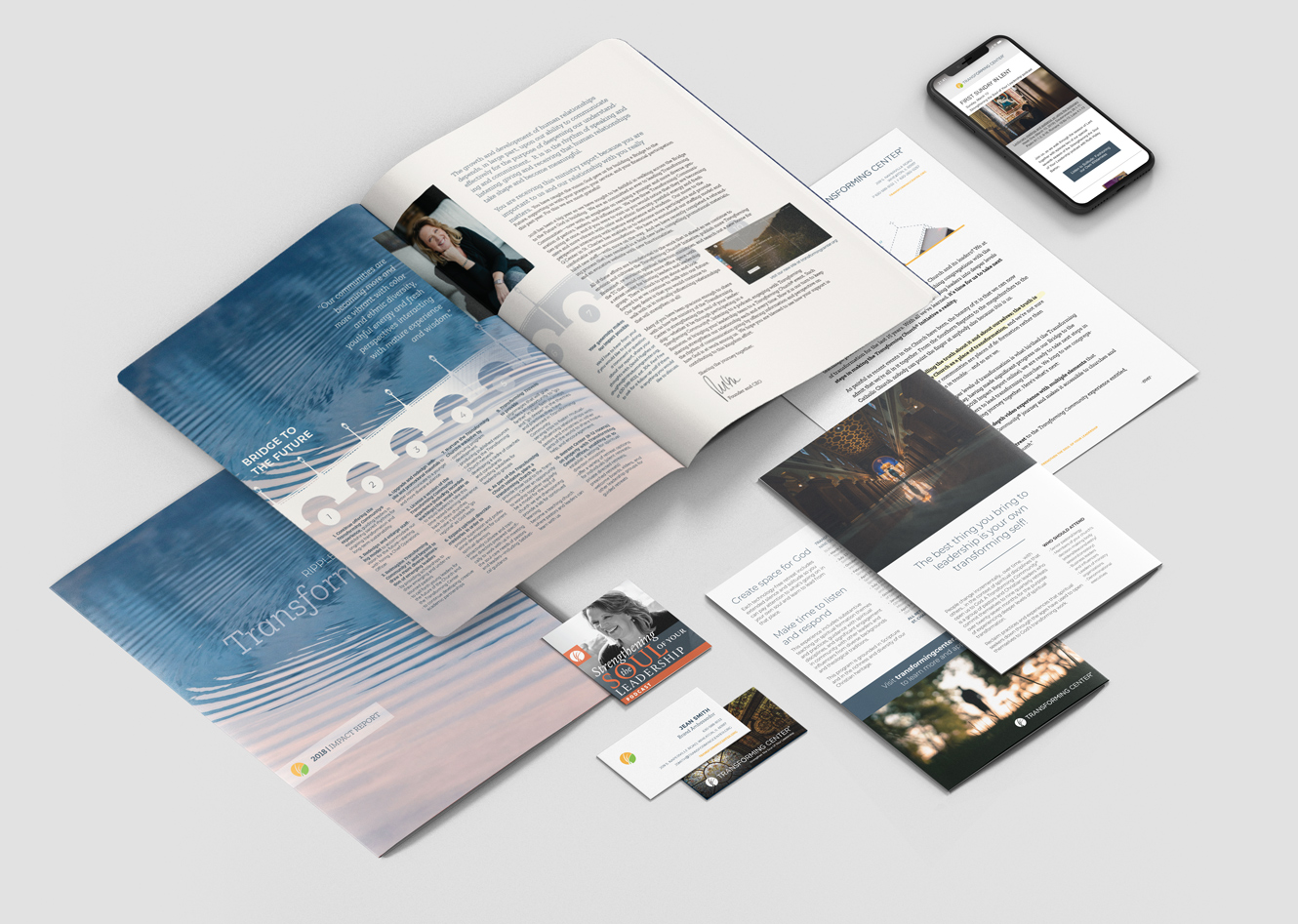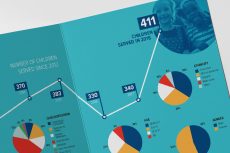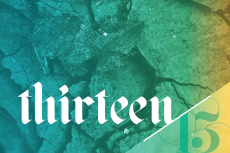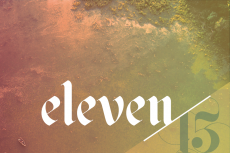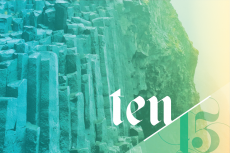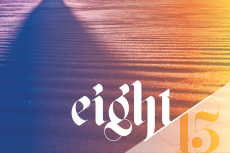This is from my email newsletter and even though it is three years old, I still get requests on how to accomplish it.
Email signatures are a zero-cost marketing tool. But why do most people use the signature file to include scary legal language or have nothing in their signature?
The key is to create a graphic signature that won’t become an attachment to your email because attachments should be just that, an attachment of a file you are sending, not an image in your signature.
Keep your signature short and simple, but tell something more about the company; inspire people with something thought-provoking, or highlight a service or offer. A signature with contact information is the minimum.
Follow the steps below to insert an image without it becoming an attachment to your email.
Note: This works in Outlook Express 6 for Windows. I am guessing the full version would be the same, but I make no guarantees with a Microsoft product.
- Right click and select “Save Target As” to download the HTML sample file and open in Notebook or a text editor program.
- Download the diagram (PDF) showing you the three text edits to make to the HTML file. Follow the directions and save the file on your computer.
- In Outlook Express under “Tools” select “Options.”
- Select the tab labeled “Signatures,” then select “New.” Under “Edit Signature” select “File” and browse to the location of the HTML file you have edited and saved.
- Select the tab labeled “Send.” Make sure “HTML” is checked under “Mail Sending Format,” then select “HTML Settings” and make sure “Send picture with messages” is unchecked.
- Select “OK” at the bottom and you are set.